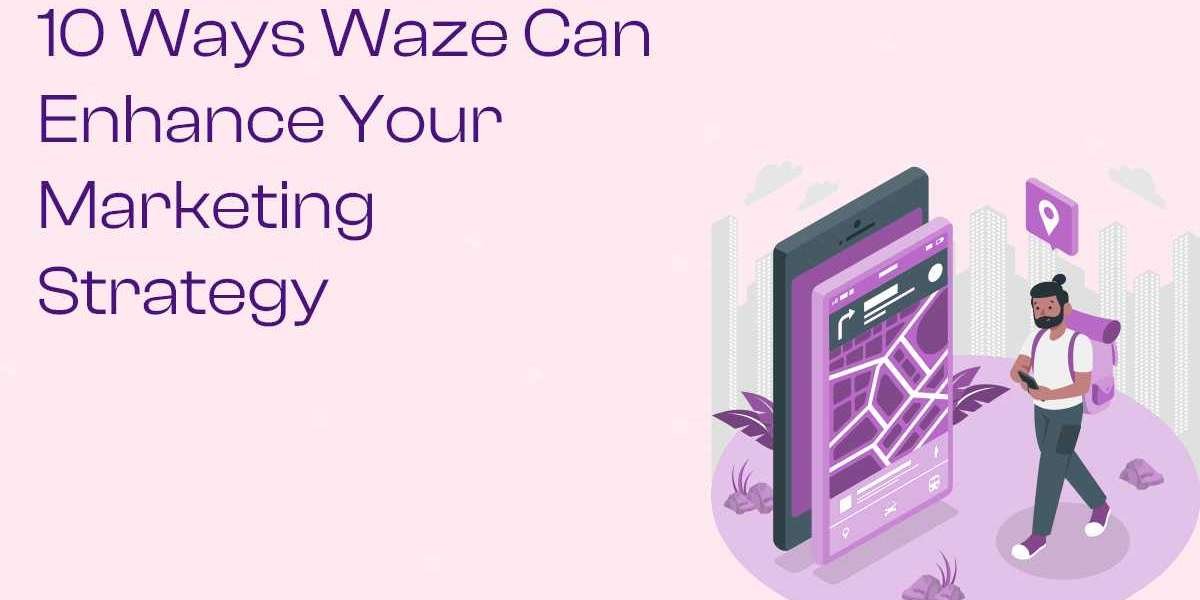Spam emails can be a major inconvenience, cluttering your inbox with unwanted messages and making it harder to find important communications. If you're using Yahoo Mail, you may have noticed an influx of spam or promotional emails that disrupt your email experience. Fortunately, there are several effective methods to stop spam emails on Yahoo and ensure your inbox stays organized and secure. In this article, we will discuss how to stop spam emails on Yahoo, provide a comprehensive guide on the tools Yahoo offers, and outline additional actions you can take to avoid future spam.
Understanding the Problem: Why Do Spam Emails Flood Your Yahoo Inbox?
Before diving into the solutions, it's important to understand why spam emails occur. Spam is unsolicited email typically sent in bulk to a large number of recipients. Spammers often use these emails to advertise products, services, or even to try and scam users. Yahoo Mail, like most email platforms, includes a spam filter to catch suspicious messages. However, some spam emails may still make it to your inbox due to various reasons, such as:
- Weak spam filters: Occasionally, some emails may bypass the Yahoo spam filter, especially if the sender’s address is disguised or the email appears somewhat legitimate.
- Email list subscription: Signing up for websites or services may unintentionally add you to their email list, resulting in frequent promotional emails.
- Phishing attempts: Some emails attempt to deceive you into revealing personal information, like login credentials or credit card numbers.
How to Stop Spam Emails on Yahoo: Key Methods
Here are some effective methods to stop spam emails on Yahoo, reducing clutter and improving the overall user experience.
1. Mark Spam Emails as Spam
The first step in managing spam emails is to mark them as spam. Yahoo Mail provides a built-in spam filter that helps to move unwanted emails to the Spam folder. To manually mark an email as spam:
- Open your Yahoo Mail inbox.
- Select the email you want to report as spam.
- Click on the “Spam” button at the top of the page.
By marking emails as spam, you help train Yahoo's spam filter, so it becomes more effective at identifying similar emails in the future. Yahoo also moves the email to your Spam folder, preventing it from appearing in your inbox.
2. Create Custom Filters to Block Specific Senders or Keywords
Yahoo allows you to set up custom filters to prevent specific types of emails from reaching your inbox. This method is especially useful if you’re receiving frequent spam from a particular sender or about certain topics. Here's how to create a filter:
- Click on the gear icon in the upper right corner of Yahoo Mail and select Settings.
- In the Settings menu, click on Filters.
- Click on Add to create a new filter.
- Enter the criteria for the filter, such as the sender’s email address, specific keywords, or phrases that appear in the subject line.
- Choose the folder where you want the emails to be moved (e.g., the Trash or Spam folder).
- Click Save.
By creating filters, you can ensure that certain types of emails are automatically redirected to folders where they won’t disrupt your inbox.
3. Unsubscribe from Newsletters and Marketing Emails
Many spam emails come in the form of newsletters or promotional emails that you may have subscribed to at some point. Unsubscribing from these emails is an effective way to reduce the amount of spam in your inbox. Here’s how you can unsubscribe:
- Open the email you no longer want to receive.
- Scroll to the bottom of the email.
- Look for an Unsubscribe link (this is usually required by law).
- Click the link and follow the instructions to unsubscribe.
Keep in mind that some spammers may disguise themselves as legitimate companies, so make sure to unsubscribe only from trusted sources.
4. Block Specific Email Addresses
Another way to stop spam emails on Yahoo is to block specific senders. If you consistently receive spam from a particular email address, blocking the sender will prevent their messages from reaching your inbox. To block an email address:
- Open the email from the sender you want to block.
- Click on the three dots (More options) in the top right corner of the email.
- Select Block Sender.
- Confirm the action.
Once blocked, any future emails from that address will be automatically sent to your Spam folder.
5. Use Yahoo's Disposable Email Addresses
Yahoo offers the option of creating disposable email addresses. These are temporary email addresses that you can use when signing up for services or newsletters. Once you no longer need the address, you can delete it without affecting your main Yahoo email. To create a disposable email address:
- Go to the Yahoo Mail Settings.
- Under Account Info, click on Account Security.
- Choose Create a disposable email address.
- Follow the prompts to generate a temporary email address.
By using disposable email addresses, you can keep your main inbox free from unwanted spam.
6. Review and Adjust Yahoo Mail Settings
Yahoo provides several settings that can help manage spam. By reviewing your account’s security and filtering settings, you can ensure that your account is better protected from spam:
- Open your Yahoo Mail account and go to Settings.
- Click on Security and Privacy.
- Ensure your account is protected by a strong password and enable two-step verification.
- Review your spam settings and make sure the filter is set to aggressively block suspicious emails.
Additionally, adjusting privacy settings can help limit the amount of personal data exposed to marketers and spammers.
7. Regularly Empty Your Spam Folder
While Yahoo’s spam filter does a great job of catching spam, some emails may still slip through. Regularly emptying your Spam folder will help keep your account clean and ensure that spam doesn’t accumulate over time. To empty your Spam folder:
- Go to the Spam folder in Yahoo Mail.
- Click on the Empty Spam button at the top of the page.
You can also manually review the Spam folder to ensure no legitimate emails were mistakenly marked as spam.
8. Be Careful When Clicking Links or Downloading Attachments
Sometimes, spam emails can contain malicious links or attachments that could harm your device. Always be cautious before clicking on links or downloading attachments, especially if the email is from an unknown sender. To protect yourself from phishing attempts:
- Avoid clicking on links or downloading attachments from suspicious emails.
- If you’re unsure about an email, verify its legitimacy by contacting the sender directly through official channels.
- Install a reliable antivirus program to detect and block malicious content.
9. Report Phishing Emails to Yahoo
If you receive a phishing email—an email that attempts to trick you into revealing sensitive information like login credentials or credit card numbers—you should report it to Yahoo immediately. Here’s how:
- Open the phishing email.
- Click on the three dots (More options).
- Select Report Phishing.
By reporting phishing attempts, you help Yahoo improve its security and protect other users from falling victim to scams.
Additional Tips for Preventing Spam Emails
- Be cautious about sharing your email address: Only provide your email address to trusted sources, and be wary of sharing it on public websites.
- Use a third-party spam filter: While Yahoo has its built-in spam filter, you can also consider using third-party spam filters or security software to add an extra layer of protection.
Conclusion
Spam emails can be a real nuisance, but by using the right tools and strategies, you can significantly reduce or eliminate unwanted messages in your Yahoo inbox. Whether it’s marking emails as spam, creating custom filters, unsubscribing from unwanted newsletters, or blocking specific senders, Yahoo offers a variety of features to help you manage spam effectively. Additionally, by staying cautious about sharing your email address and reviewing your security settings, you can further protect your inbox from future spam. With these methods in place, your Yahoo inbox will stay clean and organized, ensuring that important emails are never buried beneath piles of junk.
For more help with email management and protection, the Emails Partner Team can provide further guidance to streamline your email experience and ensure your inbox is always in top shape.